Convert EML to PST & Import into Office 365 Account

If you want to convert your EML file to PST and import it into Office 365 account. Here, we are going to discuss a simplified procedure by which you can complete the conversion. By exporting EML file into PST, you can easily import PST data file to Office 365 account.
Why it is needed to convert EML file to PST format?
There are various reasons to convert EML file to PST file format. Some of them are discussed below –
- Outlook is a secure email client
- Outlook is the updated email client supported by Microsoft
- Outlook has a simplified interface
Solution to export Windows Live Mail EML to PST
Users have manual as well as third-party solutions available to perform this conversion. Let us know both the ways with this post.
Export WLM files to PST
- Open Windows Live Mail.
-
Click File > Export email and then select email messages.
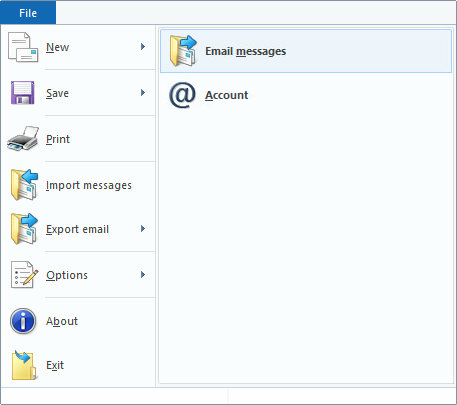
-
Select Microsoft Exchange and click Next.
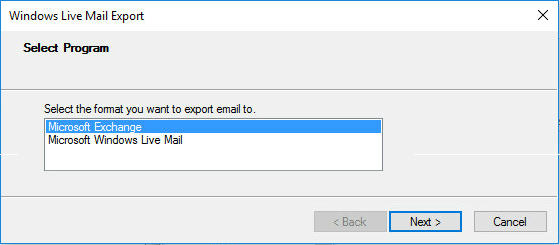
-
A new message window will appear to confirm the messages export. Click OK.

-
Select the folders & files that you want to export from Windows Live Mail to Outlook. Then, click Ok.
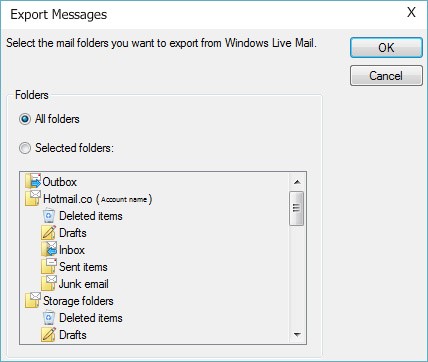
-
A new window appears showing the progress of conversion.
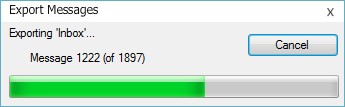
-
A message of successful export is displayed on the screen. Click the Finish button.
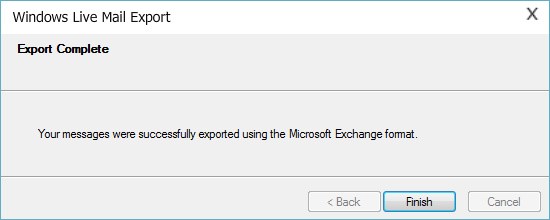
-
Now, login to your Office 365 account.
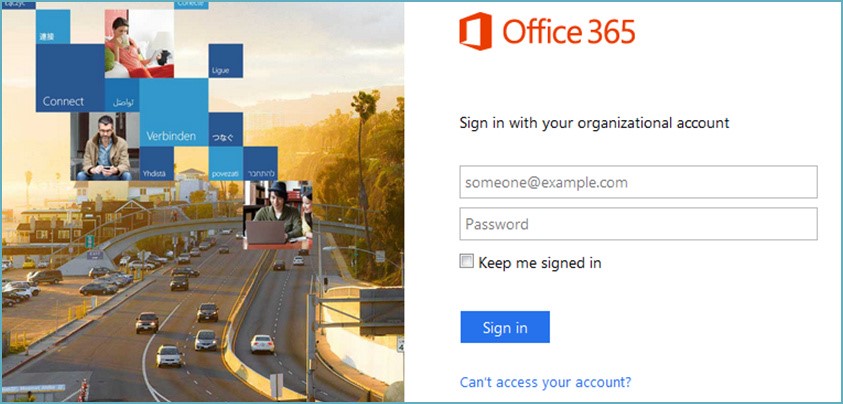
- In Import page, create a new job to upload data to Office 365 account.
- Copy and Save SAS URL.
- Download and Install Azure AzCopy Tool and run it.
- Use the command prompt to upload PST file.
- Create CSV file having mailboxes details
- Create a PST import job (to validate the created CSV file)
- Finally, import PST file to Office 365.
Another way to export EML to PST & Office 365
If you are facing the above manual solution tough and confusing, we offer you another way to complete the conversion. Since, the manual solution is lengthy and not a suitable solution for novice users. In that case, they can use professional EML to PST Converter.
- Launch Softaken for EML to PST Converter and click Browse button.
-
Select required EML/EMLX files for conversion.
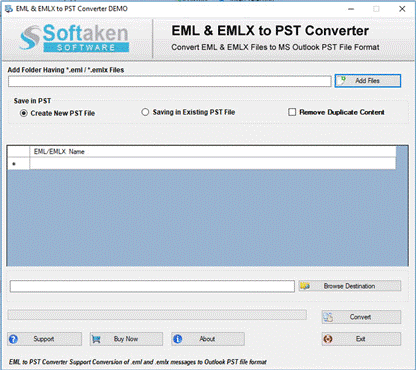
-
Select PST type – new or existing PST.
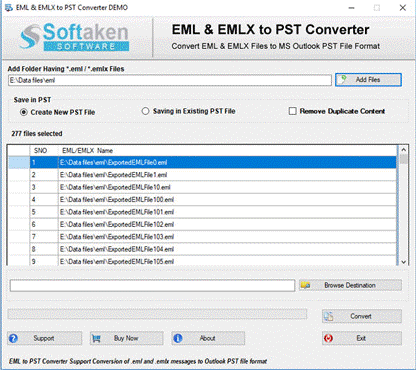
- Click the Browse destination option and place a location to save PST files.
-
Press the Convert Now button.

After getting PST file, you can import it successfully to Office 365 account using manual method. Or you can use another tool by Softaken PST to Office 365 Importer to perform this migration.
Closure
Users have two methods to convert EML to PST/Office 365 which we have discussed in this blog. A user can get fruitful results with both the methods. However, it is recommended to go for the software solution if you are a non-technical person. You can try out the demo edition of the software prior investing in the license edition.
