Google Workspace Backup Solution – Detailed Information
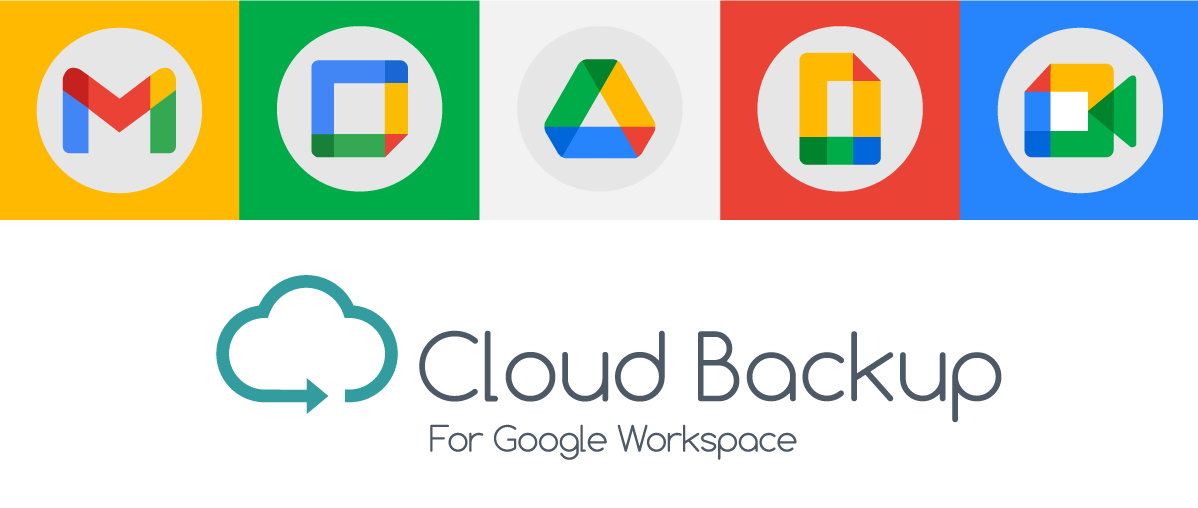
Google Workspace users have increased a lot and many business users are opting for this cloud platform. Still, users are concerned about the security of their data.
This is because of data loss due to accidental deletion, program errors, ransomware/malware, online hacking attempts, application outages, etc. So, users always try to save the backup of regular data.
Other reasons for G Suite backup are unavailability of manual solutions, email archive needs, etc. This leads to the discussion why and how Google Workspace Backup can be saved? To answer this question, we have come up with this blog explaining efficient third-party solutions and other popular solutions.
Also read: How to Backup & Export Gmail Emails to PST Format?
How to backup Google Workspace Data?
There are four techniques for backup of Google Workspace data:
- Forwarding of emails
- Download and Archive
- Periodic/One time backup
- Cloud to cloud backup
Forwarding of Emails
The simplest way to backup Google Workspace data is forwarding of emails from Google Workspace account to another email account. However, this is the less secure method than others. So, if G Suite account is compromised, you can find all its emails into your another account.
Once you do this then only you can get backup in other account. It won’t backup old emails of Google Workspace account. It is applied only for incoming emails not outgoing ones.
Google Workspace Forwarding
- Open your Google Workspace Mail account
- Go to Gear icon and then on settings
- Choose Filter and Blocked addresses, create a new filter and enter @ in ‘from’ and create filter.
- Click in Forward To and provide forwarding account email address and click on Create filter.
- Click on Finish button.
Now, all your incoming emails will be automatically sent to the forwarding email address. Thus, this create a backup of Google Workspace emails into other email account.
SMTP Server Forwarding
Another method for forwarding is for those users who have server environments for email management like MS Exchange. A rule can send each message received in Google Workspace account into Exchange. For backup destination, you can use free applications like Outlook.com.
Forwarding to Evernote
Evernote is a widely used application and it comes with a native email address. Therefore, filters can be easily set in Google Workspace account that forward emails to your Evernote email address.
Download and Archive
This is the mostly used backup method. It is a method where all emails of Google Workspace account are downloaded on local machine. Thus, the backup of Google Workspace data can be viewed easily without having internet connection. Two ways are there to do so:
Email Clients
The most common way to backup Google Workspace data is to use an email client. G Suite account can be simply configured in any desktop email client with POP or IMAP configuration.
It is suggested to choose IMAP configuration as it will only synchronize the data on your email client. With desired email client Export function, the data can be downloaded. However, with POP, data will be deleted from Google Workspace account and will be available only on desktop email client.
Simply set up Google Workspace account (Settings, go to Forwarding and POP/IMAP and enable IMAP) and then configure it in your email client.
The disadvantage of using this method is a separate configuration in the email client is needed for each Google Workspace account. Therefore, it is not a feasible solution if users have to backup multiple accounts.
Softakensoftware Google Apps Backup Tool
To backup multiple Google Workspace accounts on local machine, use this professional software. It offers various formats for downloading emails such as PST, MBOX, MSG, EML, EMLX, etc. It smoothly backup all or filtered emails with attachments from your G Suite account.
It is loaded with a lot of amazing features that make it handy for beginners as well as professionals.
Simple steps to backup Google Workspace account:
- Download & Run Google Apps Backup Software.
- Provide G Suite account login credentials.
- Select all emails or you can select desired email folders for backup.
- Choose a file format in which you want to download the emails.
- Use the Browse button and set a path to save the backup data items.
- Finally, press the Backup Now button.
One Time Backup Solutions
It is the second most used alternate and slightly different from Download and Archive group method. It offers free manual methods to backup Google Workspace data.
Google Takeout
Google Workspace account is actually a business Gmail account and its data can be exported using Google Takeout. This service allow users to export all data items from Google Workspace email account into compressed file or Google drive.
It is easy to use but takes several days to actually provide a download link and there are only 5 tries for one download link. So, users must have smooth internet connection and need to be patient while using this method.
G Suite Export Tool
- Sign in to Google Workspace admin profile
- Go to Admin Console, then click on "more than sign" button
- Select Tools and then Data Export
- Hit the Start button to start Google Workspace backup process.
- It will take up to 9 days to complete the process and to provide you a confirmation email. Open this email and access archive button.
- Now, you can download Google Workspace backup file for all users one by one.
This is a monotonous method that users don’t want to use and this method lacks of custom options. A users can’t stop the process and can’t request for another backup in next 30 days. Plus, a lot of time is consumed to complete the process. A single export format is available that users can’t change.
Cloud to Cloud Backup
A few cloud to cloud backup solutions are available for creating backup of Google Workspace account into another cloud location. Several such applications like Backupify, handy backup, upsafe, etc. Kindly note that all these backup solutions are provided by third-party brands.
Wrapping Up
It is clear from this article that various methods are available to backup Google Workspace data. Users can choose required solution from this post for them however, professionals give preference to third-party Softakensoftware Google Workspace Backup Tool to download G Suite emails to local system.
