Resolve Stuck Offline Mode Issue in Outlook
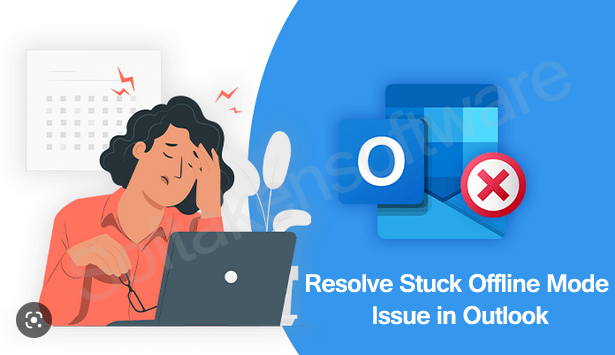
Summary: Outlook may be stuck in offline mode due to underlying issues with Outlook profile, internet connection, OST file, account configuration or server. The error prevents users from sending or receiving new emails in Outlook, & thus needs an instant fix. In this article, we have discussed solutions that may cause ‘Outlook stuck in offline mode’ issues and methods to troubleshoot the error in Outlook 2021, 2019, 2016, 2013, 2010, 2007, etc.
In Microsoft Outlook 2010 and later versions, users can switch to online mode from offline mode and vice-versa. When you configure MS Outlook with an Exchange account, Outlook enables Cached Exchange Mode and creates an OST file to store a copy of mailbox items of the Exchange Server.
Users can use ‘Work offline’ option when the internet connection is weak or not available. This helps users to work smoothly without any interruptions. The changes done to Outlook OST file will be later synchronized with the mailbox server.
When offline, you will get this status in Outlook Working offline or disconnected. If Outlook is stuck in offline mode, this issue becomes critical.
In this post, we will learn the reasons and cause for this issue and methods to resolve it.
Possible reasons for Stuck Offline mode issue in Outlook
Due to many reasons, this error is displayed in Outlook:
Internet connection issue: When there is an issue with the internet connection, Outlook can show working offline or disconnected status. Until the network is restored, Outlook will remain in offline mode.
Issue with the mail server: Due to maintenance or other issues, when the mail server is not available, Outlook failed to connect to the server and show disconnected status. This means the internet is fine but Outlook can’t connect with the server.
Account configuration issue: Issues with account configuration prevent Outlook to connect with the mail server, resulting in offline mode.
Damaged or corrupt Outlook profile: A corrupt Outlook profile prevent users to connect to the mail server and hence Outlook stuck in offline mode issue is faced by users.
Ways to Resolve Stuck Offline mode problem in Outlook
You can go through the discussed methods to troubleshoot Outlook stuck in the offline mode error. These methods will apply to Outlook 2010, 2013, 2016, 2019, and 2021.
Method 1. Reset the ‘Work offline’ mode and Re-connect
Outlook has ‘Work offline’ feature under Send/Receive tab. To reset the work offline mode, choose the ‘Work offline’ feature and reconnect to Exchange or mailbox server.
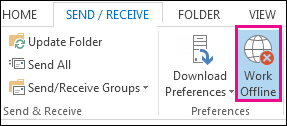
Check the status. It should be reconnected to the mail server and display the connected status. If failed to show this then verify the connection to the internet and try again.
Method 2. Try running MS Outlook in safe mode
Outlook safe mode helps users to resolve the issue of Outlook being stuck in offline mode. Here are the steps to run MS Outlook in safe mode:
- Initially, close the Outlook application
- Execute the run command using Windows + R key, then type Outlook.exe/safe and then hit Enter key. This will launch Outlook in safe mode.
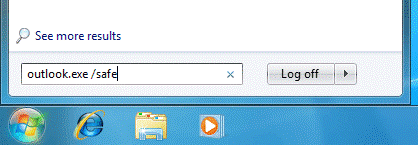
- Press the Send/Receive option. Now, look at the status bar. It must go from offline to online mode.
Method 3. Check for the recent updates
Updates sometimes create trouble with the applications installed on the Windows OS. So, if there are any updates for MS Office or Outlook, you must check and apply them.
However, if you still face the same issue after installing the updates, uninstall them and check Outlook.
Method 4. Recreate the profile or create a new one
The wrong profile setup can be the reason for the issue. In such a case, you need to build a fresh profile in Outlook. The procedure is given below:
- Go to the File tab in MS Outlook. Go to Account Settings and then hit Manage profiles.
- Press the option of Show profiles and then go on Add option.
- Here, we have entered Outlook. Press OK by entering the profile name.
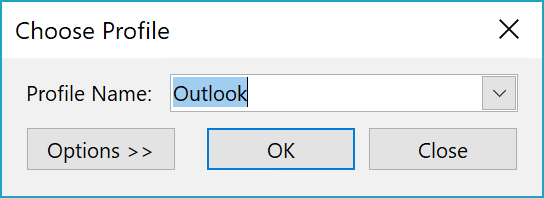
You may alter this profile by going to File – Account Settings – Change profile. This will close Outlook. Restart it and set the new profile name from the options list.
Method 5. Manually setup the Exchange Server account
You can manually configure the Exchange server account settings and control the connection state.
- Tap on the File menu of Outlook. Then, go to Account Settings and again click on Account Settings.
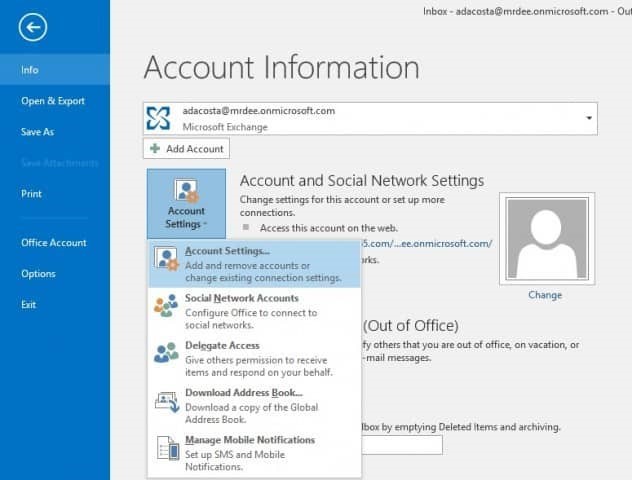
- Click on MS Exchange account under the Email tab.
- Press the Change button and then hit the option of More settings
- Click the ‘Manually control connection state’ option and choose to Connect with Network.
- Hit OK, then Next, and finally the Finish button. Then, exit from the window.
- Hit the Close button to exit from the Account settings window.
Method 6. Recreate OST file
If the above fixes won’t work, there can be some issue with the Outlook OST file that prevents Outlook from connecting & syncing items with the mailbox server. In such a situation, recreate the OST file or you can use a third-party program to convert the problematic OST mailbox items to Outlook-supported PST file format.
Steps for recreating OST file:
- Navigate to the File tab and then go for the Account Settings option twice and hit Data Files.
- Pick the Outlook profile and hit Open File Location.

- Copy your OST file to a secure location and then exit from Outlook.
- Delete the OST file and again start MS Outlook. This will recreate a new OST file & fix the problem of Outlook being stuck in the offline mode. Also, it will sync all items from the server.
However, if Outlook failed to recreate the OST file if it can’t connect to the mail server. For example, chances are there that there is a problem with your profile on the mailbox server or the mailbox gets deleted or disabled. Then, you can use OST Repair by Softakensoftware to convert orphaned OST file into Outlook importable PST file format. This will help users to access their data in other Outlook profiles. Also, this will prevent data loss.
Not only this but using this advanced program one can easily move data of OST file to other known formats using the filter option. The most important part is the software ensures safe data export without risk of data loss.
Note: You have a free demo option to install on your system to judge the overall performance of this software before spending your money on it.
Conclusion
Outlook errors such as ‘stuck offline mode issue’ can annoy users and prevent them from sending & receiving new email messages. Thus, to troubleshoot this error, this article discussed the reasons and various fixes to get rid of it. You can try out the manual fixes and if they don’t work, use the mentioned professional program that can move OST file data into Outlook importable PST file or export OST file data directly into Office 365 or other IMAP Servers.
