Softaken OST File Exporter - Enterprise
Open OST File
Launch the Software
- Download and install the application on your Windows PC
- Launch the utility with double click on the software icon located on the desktop
User Interface
Softaken OST File Exporter has an interactive and seamless interface that is quite simple to understand. Once you launch the application, the first page that appears look like –

Options to add OST file
It consists of a small window with two buttons- File Mode – It is helpful when users have a single OST file to export.
- Folder Mode – It is helpful when users need to export multiple OST files.
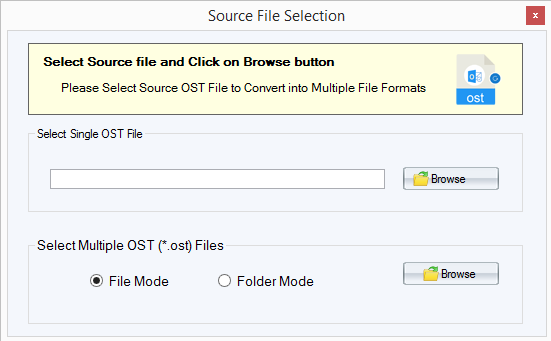
Preview Window
- Once OST file/folders are added, users can get a complete view of OST file. After that, hit the Export button.
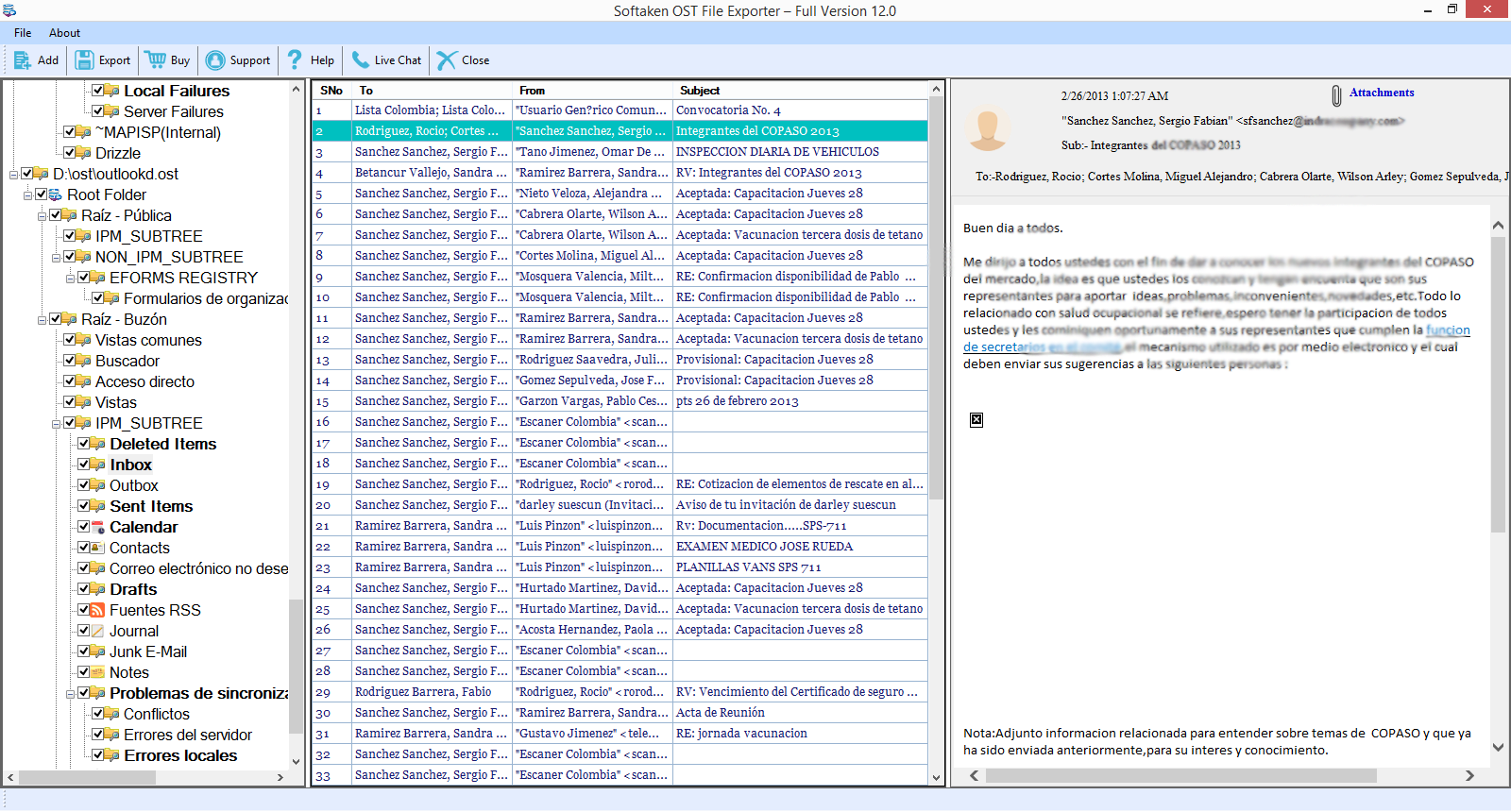
Convert Form
- After hitting the Export button, a Convert Form appears, where you will get various options –

Export All
- If you want to export entire data of OST file, use Export All option. Here, you will get various options to export such as PST, NSF, EML, EMLX, MSG, MBOX, HTML, MHTML, PDF, Office 365, and TGZ. Users can pick any of the options to save the OST file.
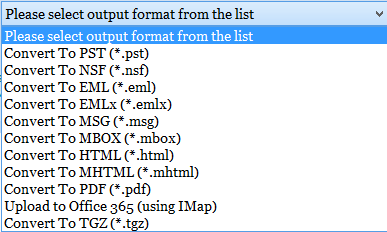
Advanced filters
- There is an option of Advanced filters by which users can filter the data according to the date range. Users can filter the database on various parameters like from, to, subject, etc. and apply the filter.
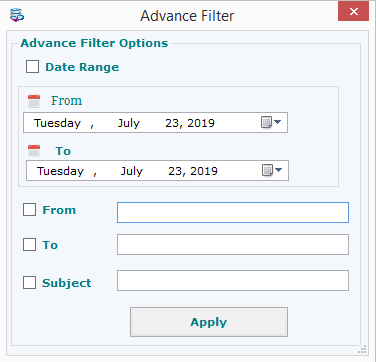
Address Book
- If you have only Address Book to export from OST file, go to Address Book tab and select the output format – CSV, VCF, or MSG whichever you want to select.

Calendars
- For exporting only calendars, select either ICS or MSG format.

Attachments
- If you want to export only attachments, then choose Attachments tab. You can check ‘Apply Filters’ option and export required attachments.
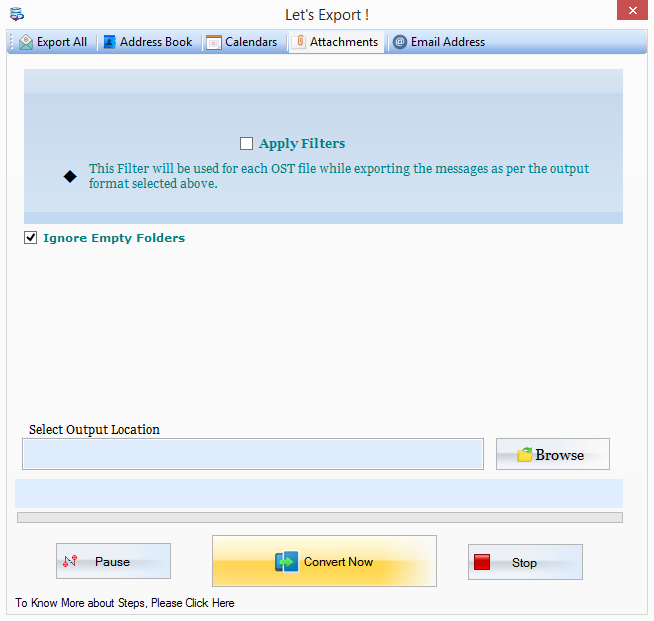
Email address
- In case of email address export, the email addresses will be saved into a text file. Two more options are also available –

- Separate file for each OST – By choosing this option, a separate text file is created for saving email addresses of every OST file.
- Include Sent Items folders – This will include sent items folders.
Ignore Empty folders
- Users can simply ignore empty folders from the conversion list by enabling ‘ignore empty folders’ option. This option is available in every tab in the Convert Form window.

Output Location
- Now, users can use the ‘Browse’ button and set any path of their system to save the exported database. After that, hit the “Convert Now” button to commence the export procedure.
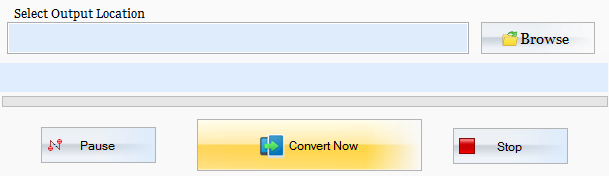
Pause/Stop options
- Once the conversion process starts, users have options to pause the process or they can stop the conversion task using ‘Stop’ button.